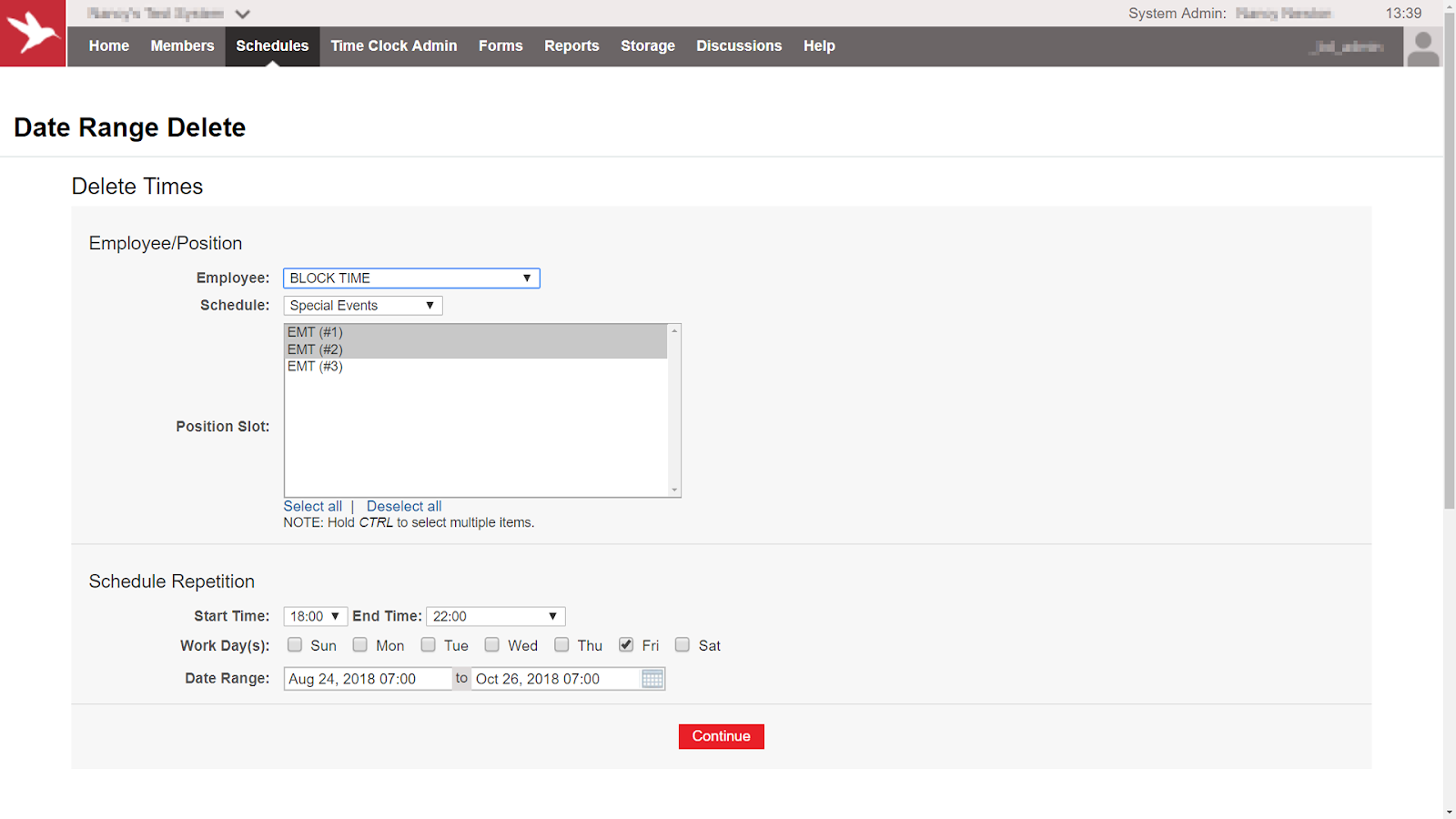Blog
July 9, 2018
Removing Scheduled Time with Date Range Delete
Date Range Delete can be used to quickly remove scheduled time for a specific period of time. Use Date Range Delete to:
- remove block time on a special events schedule, e.g. open up shifts for EMT coverage of football games
- remove a member’s scheduled shifts, in the middle of their rotation, for a temporary schedule change
- remove all scheduled shifts for a single schedule after a specific date
- remove multiple shifts that were scheduled manually, i.e. a rotation doesn’t exist to modify or delete
Date Range Delete can be used to remove block time, remove one or all employees, or remove both block time and employees for a schedule. The delete can be narrowed down further to specific positions, days, and time ranges all within a specific date range. Keep in mind that Date Range Delete is deleting scheduled shifts from the system, so it’s a good idea to confirm the entered information is correct prior to selecting continue.
The example below shows using Date Range Delete to remove block time from two positions on the Special Events schedule, specifically from 18:00 to 22:00 on Fridays between August 24, 2018 and October 26, 2018.
To learn more about using Date Range Delete, watch the video below.If you have any questions or need additional assistance with Date Range Delete, please contact the Support Team at 888.749.5550 or support@aladtec.com. As always, thank you for using Aladtec!
~Your Aladtec Team
Top trending